Register a sender ID
Before sending an SMS or MMS message, you need to activate a sender ID on the Wavix platform. A sender ID is the message sender details recipients will see on their devices. Sender IDs can be either numeric or alphanumeric, presenting your brand or service name. The steps below are only mandatory if you’re planning to send messages using a U.S. or Canadian phone number as sender ID. If you will be using a mobile number from other countries or an alphanumeric sender ID, scroll down to theCreate a sender ID on the Wavix platform section.
Buy a phone number from Wavix
Before placing or receiving a call, you need to have an active phone number on your Wavix account. If you already have one, you can skip this section.- Sign in to your Wavix account.
- Click on Buy under Numbers & trunks in the top menu.
- Select the country and region where you wish to purchase a number.
- Choose one or more numbers and click Buy now.
- Review the Cart and complete checkout.
Some numbers require proof of local address or other documents before activation. Upload any requested documents and wait for the Wavix Provisioning team to approve them before the numbers become active.
SMS-enable your number
- Open Numbers & trunks → My numbers.
- Select the number you want to use
- On the right side of the row, select the down arrow to expand the details.
- Select Activate to enable SMS for the number.
Inbound SMS can be enabled only on US and Canadian phone numbers. For non-US or Canadian numbers, it will be supported on a case-by-case basis.
Create a sender ID on the Wavix platform
To create a sender ID:- Select SMS in the top menu and click on Sender IDs
- Then click add new Sender ID and select the Sender ID type, i.e. Alphanumeric or Numeric
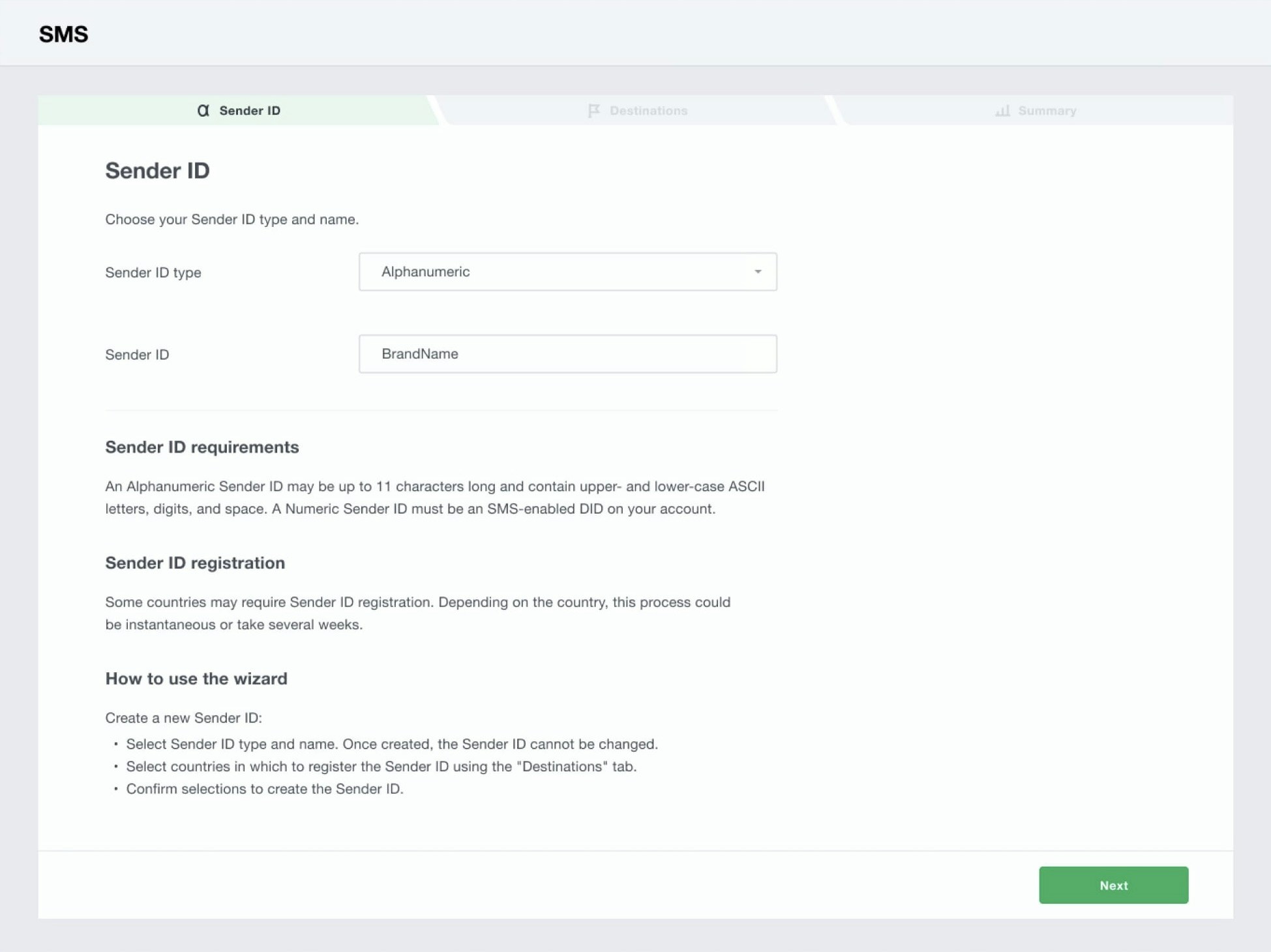
- Select country or countries you will be sending SMS to. Depending on the destination countries, additional restrictions for sender IDs may apply. Hover over the info icon next to the country name to see the details. If the sender ID type you’ve selected is not supported for the destination, the country will be greyed out.
Alphanumeric sender IDs are not supported in a variety of countries, including the US and Canada, and may require pre-registration by local carriers in some others.
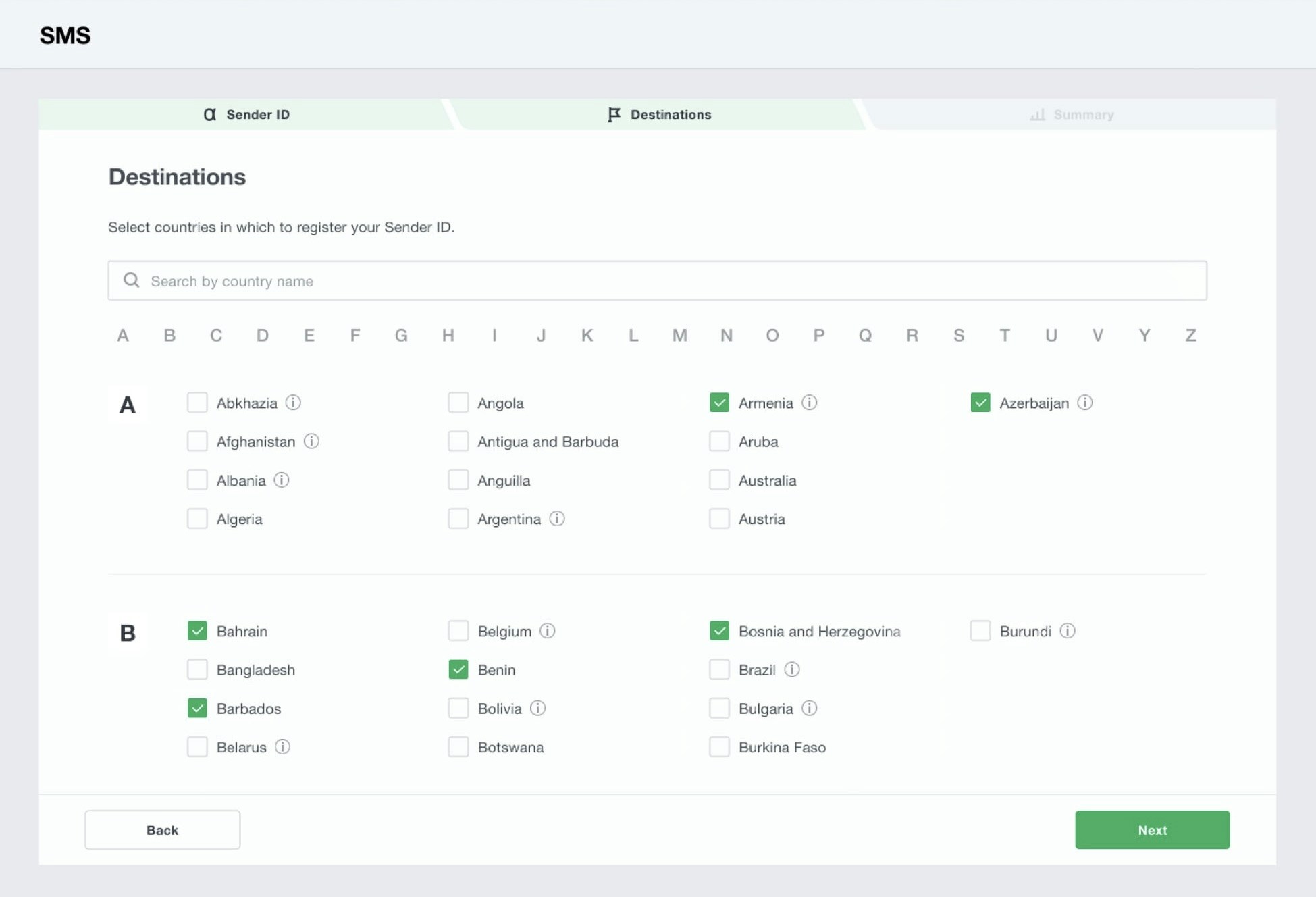
- Review your sender ID and the list of destinations. Your sender ID will be automatically allow-listed in countries that do not require additional paperwork. A member of the Wavix provisioning team will reach out to you with additional information regarding the process of sender ID registration in countries that do.
Configure SMS sender ID on your 3CX SIP trunk
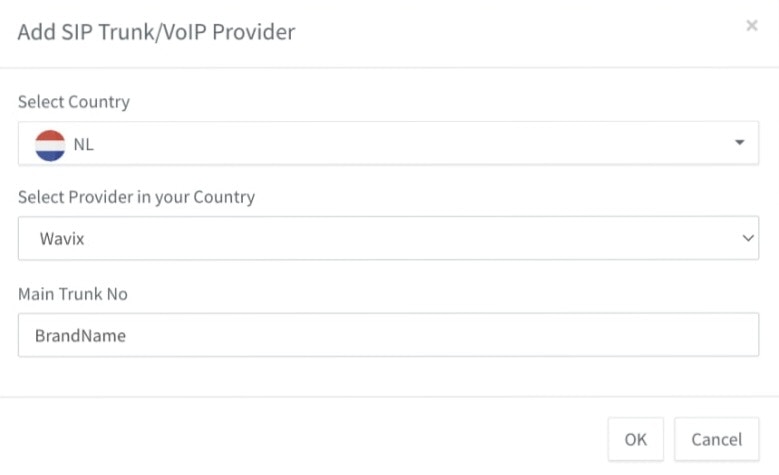
Enable SMS on your 3CX SIP trunk
For your 3CX instance to send and receive messages, you need to add your Wavix account API key in the field labeled Api Key and set up Default SMS endpoint in your Wavix account. Click on the registered SIP trunk in 3CX and then on the SMS tab.
- Log in to your Wavix account at app.wavix.com
- Click on the My account icon in the top-right corner and then click API keys.
- Copy an active Wavix API key and paste it into the field Api Key in your 3CX.

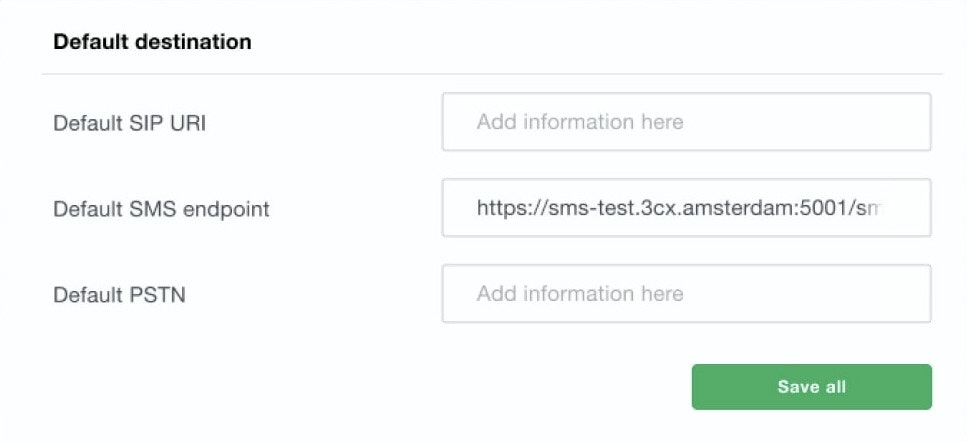
- Copy Webhook URL from 3CX and paste it into the field Default SMS endpoint field in your Wavix account. Click Save all.
- Click OK to save 3CX SIP Trunk configuration.
Verify configuration
To test your 3CX setup send an SMS to your mobile phone number. Go to Users in the left-hand side menu, click on the default 100 extension and download a mobile application by scanning the QR code on the page. Log in to the app, go to the Chat tab and send an SMS.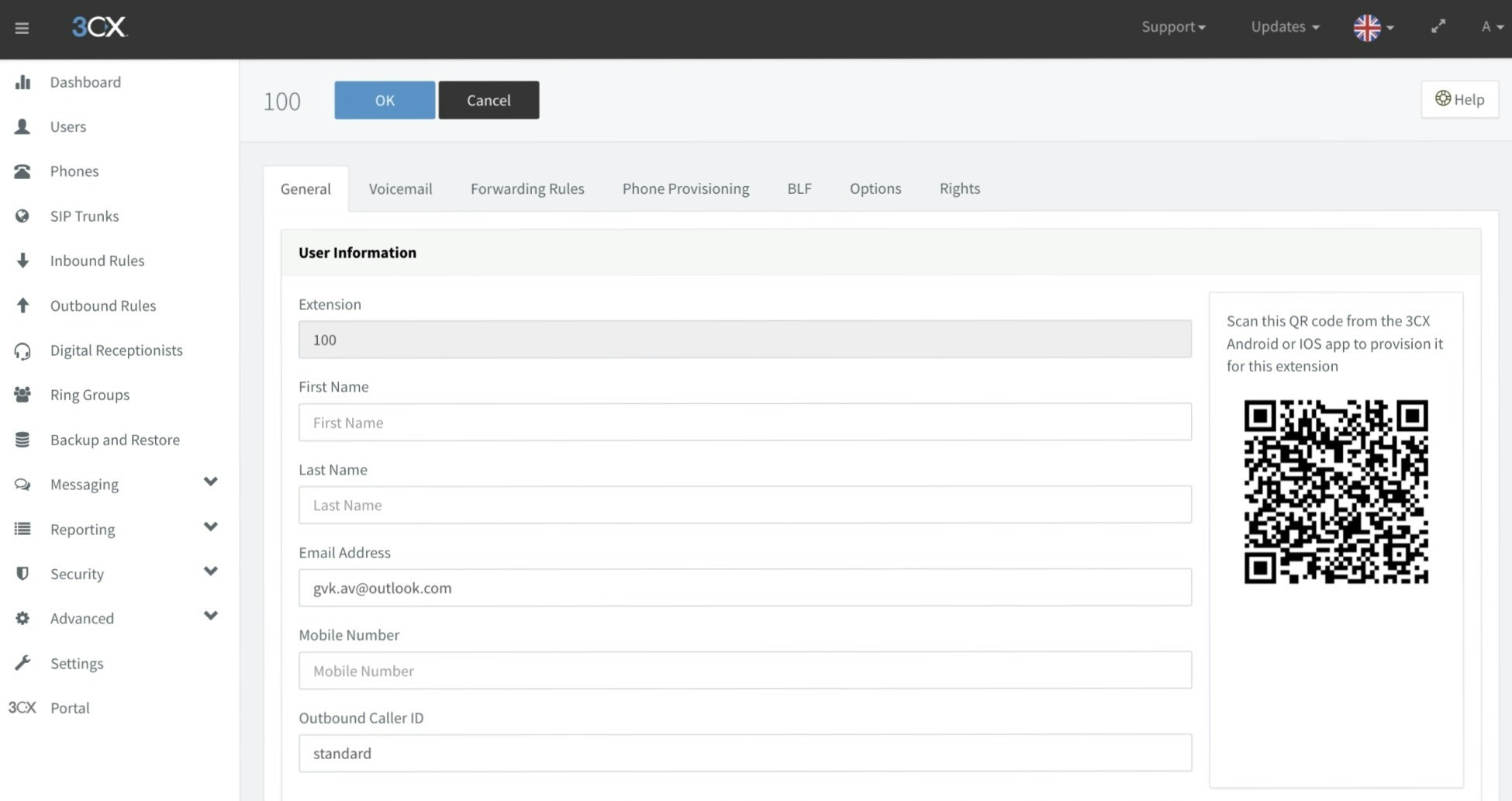
Troubleshooting
If outbound SMS fails, check the following:- You’ve completed all the steps in this guide
- The destination phone number is in the international E.164 format
- The sender ID you’re using is allow-listed for the country you’re sending the message to